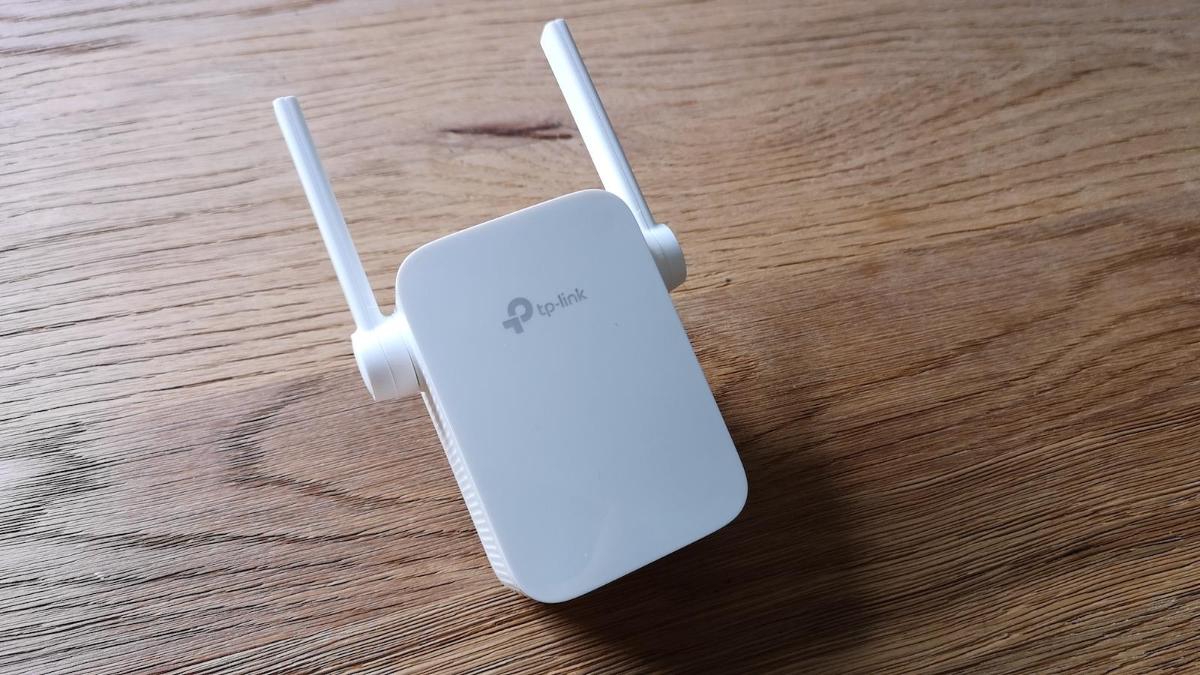Netgear users are always looking for ways to secure their extenders from potential threats. If you are also feeling that someone could leech your WiFi and lead to the breaching of your personal data, then this post covers some tricks for you. Here, in this piece of writing, we’re going to reveal steps on how to change as well as hide the WiFi network name of a Netgear extender. So, without any more delay, go through the section jotted below and learn how to secure your WiFi from online threats.
Change WiFi Network Name of Netgear Extender
Before getting started with the process, make sure your extender is connected to the router in a proper manner.
-
Now, get access to your computer and launch a web browser on it.
Note: Make sure you access a web browser that is not packed with the junk of cache and cookies.
-
Type mywifiext in the address field of your browser and press the Enter key.
-
You will then be prompted to log in to your range extender.
-
Type your login details into the given fields and hit Log In. If the login details have been changed by you after configuring the extender, consider using the modified login details.
-
As soon as you complete the login process of your range extender, you will land on the web interface of your extender.
-
Access the Menu icon and click it.
-
Thereafter select WiFi under the Settings option.
-
The Network Name (SSID) field will reveal on your screen.
-
You can type a new network name in the field given.
-
The moment you select the Save button, your settings will become applicable.
This is how you can change the Network name of your Netgear extender. In the next section, we’ll make you learn about the points on how to hide network name of Netgear extender. So, continue reading!
Hide WiFi Network Name of Netgear Extender
By default, the network name of Netgear extenders is set as Netgear_ext SSID. As it is same for all extenders, it becomes easy for intruders to locate your network. Therefore, it is suggested that you not only change the name network of your extender but also hide it. This functionality is known as turning off the SSID broadcast of a Netgear extender in an attempt to create a hidden network.
Check the points below and learn how you can hide the name of your network. Here we go:
-
Launch a web browser on a computer. Make sure you select a web browser that is updated with the latest software version.
-
Head towards the address field of your browser and type the default web address into it.
-
You will then be asked to log in to your extender.
-
Complete the login process and you will find yourself on the Netgear Genie setup wizard.
-
This is the dashboard of your range extender.
-
Navigate to the WiFi settings of your device and uncheck the ‘Broadcast the Network Name (SSID) option.
-
Thereafter, you need to select the Save button to let the changes made by you come into effect.
This is all about changing and hiding the network name of a Netgear extender. It is expected that by implementing the functionalities given above you would be able to add an extra layer of security to your device.
How did you find the post on securing a Netgear WiFi range extender? Do share your feedback in the comments section.
In the end, we want to wish you a happy and lag-free internet experience with your Netgear WiFi range extender!